

Available in the US from 2013, Google Glass Explorer Edition arrived in the UK in late June 2014 - still in beta, so buyers are “Explorers”,[1] and Glass’s software is continually being updated (release notes and see this link). Glass won’t be available for consumers generally for some time yet.
I tried a demo unit (linked to dummy Google account) in Google’s London showroom,[2] assisted by a “Glass Guide”. Offers to pawn[3] my immortal soul couldn’t garner me a loan. I didn’t get to wear it outside, so couldn’t experience others’ reactions to Glass.
1. What’s Glass?
A £1000 (incl. VAT), Android 4.4 KitKat wearable computer inside a 43g “headband”, worn like glasses: 5MP panoramic camera (720p video), 12 GB usable storage, 670 mAh lithium-ion battery, accelerometer/gyroscope (not stated in the specs but there must be one given how it works), wi-fi and Bluetooth (official specifications, additional info). Processor and RAM are not mentioned in the official specs, but a public Google+ post stated that new units will have 2GB RAM.The titanium frame and nosepads are adjustable (press and hold). 5 colours are available (but no left-handed/eyed version) – see various photos.

2. Components[4]
1. Bone conductor transducer (“speaker”) – press it to your skull to hear more clearly. I had trouble although the volume was maxed, so the supplied earbud is indispensable in noisy settings. (The CPU and battery are inside the arm bulge – can get hot!)
2. On/off button power - inner side of headband. Press once to deactive/sleep Glass, press and hold to power up/down.
3. Touchpad – outer side of the headband’s right arm; a horizontal touchstrip rather than “pad”, stretching between components 2 and 4 in the diagram above.
4. Camera (the “shutter” button’s on top) and microphone (black vertical strip, inner side).
5. Display (monitor substitute[5]) - a small transparent cuboid on a hinged arm. Look up to the right to view the “screen”; Google analogises it to looking in a rear view mirror (at least for US drivers). Once adjusted properly via the hinge, it’s like viewing a 25” HD display from 8 feet away. Only a few lines of text are displayable.
Micro-USB port - beneath 2(ish), for micro-USB cable or earbud:

There's no hard volume control buttons – although you can change the volume in Settings, while listening to music, or during a phone call.
Here’s another view:

3. Basics
You can only buy one Glass per Google Account. If you need prescription lenses, you can get a special frame free with your Glass purchase, which Glass screws onto (see photo above). Or free shades instead, if you prefer.In the box: Glass, pouch, micro-USB to USB cable (for charging, or connection to computer to access photos/videos), mono earbud (+£60 for stereo ones), 2 pairs of spare nosepads.
Warranty: 1 year.
Battery life: meant to be a day; intensive use eg video recording obviously affects that. Charges overnight. Sleeps (screen fades etc) some seconds after you stop interacting with it, to save battery life; tap touchpad or tilt head up to wake it. You can't change the sleep time.
Accessories (pay extra): eg shield, stereo earbuds, case, spare frame (scroll to the bottom of this page).
MyGlass app (iPhone / Android): effectively required, as some functions aren’t possible without it. Accessing the MyGlass website through a computer works, but that’s obviously less portable. You can install MyGlass without having Glass, but you won’t get far!
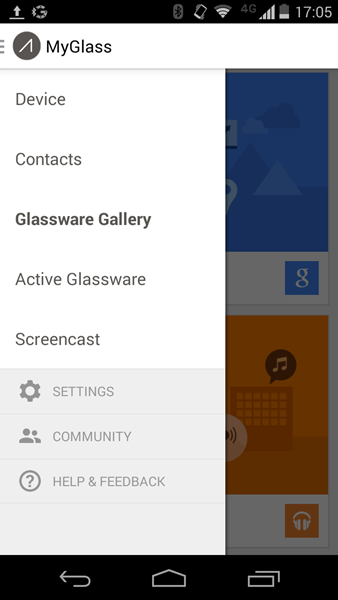
The automated setup process makes you accept Google’s Glass terms of use (additional to the terms of sale), links Glass to your Google account, sorts out wifi/Bluetooth pairing, lets you add your top 10 contacts, etc.
4. Buy?
You need a Google account and credit card. Lasiked? Best check with your doctor first.- Google’s King’s Cross Glass showroom (locked, with beefy security guard).[6] By appointment only. But if you wander by and press buzzer looking pleading and winsome, they might just let you in.
- (Better bet) buy online (also see this) - there are standard terms of sale.
5. Play, not buy?
- Updated 23 Aug: Get a demo - you can now book one via https://glass.google.com/getglass/visit/GB (though it's not entirely clear if you can book an appointment just to try, rather than to buy)
- Buy, try, return within 30 calendar days for full refund (NB wipe it first!).
6. Controlling Glass
On wakeup you’ll see the home screen (strictly, home “card”) showing the time and “OK Glass”.
Voice commands: while viewing the home card, say “OK Glass” to call up menu (nod up/down to scroll vertically); say menu option name.

Speak clearly and slowly, voice recognition isn’t perfect! When composing a message etc, it transcribes voice to text, but you can’t correct just the last word - you’ll have to start over.
Touchpad: used for many functions, eg tap to activate/OK/wake from sleep. Recognises tap and swipe forward/back/down (not up). Down means back/"escape"/home. For many menus you need to keep swiping for the next option.
Bluetooth keyboards may work, with tinkering (eg this link and this link). Google itself has patented a projected virtual keyboard. Someone’s produced a touchpad-controlled on-screen keyboard. People are working on remote controllers for Glass via Bluetooth (another example), maybe even full-size virtual keyboards (via bracelets).
7. Functions/features
Glass is integrated with Google’s services, unsurprisingly. So, Google services will “push” emails/notifications etc on-screen. Functions include:- Search – say “OK Glass. Google [search term]”. (Interesting given Google’s trademarks battles to stop “Google” becoming a generic term for “search for Internet stuff”!)
- Browsing - you can view websites found through searching, but not by spelling URLs.
- Watch/listen to YouTube videos (again, search for them).
- Make/take calls – works as a Bluetooth headset, if paired. Android/iPhone recommended.
- Gmail – get notifications of newly-arrived emails to read, reply, star, archive, delete.
- Send messages, photos etc – not just via Gmail but also Hangouts, SMS (Android only, not iOS). You need MyGlass to select email as a method. Talk, and text appears!
- Google Calendar – see events for next 2 days, edit events, etc. I’m told events can be added too.
- Google+ - view notifications, +1 or comment on posts, start or join video calls, share photos/videos with contacts/circles
- Take photos “with some software improvements, like HDR” – 3 options (preview via a “viewfinder”):
- voice command
- “shutter” button
- (when that setting’s enabled) wink. Warning: blinking may result in inadvertent snaps…
- Record video – stops after 10 seconds unless you continue it (no audio recording's available, unless someone writes an app).
- Share photos etc – via Hangouts, Google+ etc; post videos direct to YouTube.
- Navigation/directions – see 10.
- Google Now – “in-the-moment information based on your Google Now Settings”, including Weather, Stocks, Sports, and Flights. Includes notification of Now reminders, supposedly even finding where you’ve parked your car. This function seems potentially the most useful, but there’s obvious privacy implications – no room to discuss them here.
- Translate foreign signs (Word Lens - amazing and currently free! Also on iPhone; Android Play Store).
- Google Play Music – listen to your Play library music.
- Screencast to Android tablet/phone – mirrors Glass display via Bluetooth.
- Transfer photos/videos to computer – Glass behaves like a camera, when connected via cable. Only photos/videos are accessible in this way, but Google may change that if people would like access to other files. You can copy, rename, or delete photo and video files. However, renaming them will make them no longer available in the timeline (covered later). You can’t manage the files on Glass through your computer beyond that.
- Backups – when Glass is charging and connected to wifi, an autobackup feature (enabled by defaul) will automatically sync photos/videos to a (supposedly private) folder or “album” on your Google+ account (without deleting them from Glass), and also autoupdate itself. I'm told that no other items are synced to Google+, currently. You can force initiation of backup manually. Stopping Glass autobackup from automatically copying your “private pictures” to Google+ seems much trickier[7] - a setting to disable autobackup would benefit privacy-conscious users. Another issue seems to be that deleting media from Glass, to free up space, deletes it from G+ as well (ie it syncs rather than backs up), which may defeat the object of backups. I'm told that:
- An autobackup "clear" function removes items from Glass that are already backed up, but leaves backups intact.
- Deleting photos via a timeline card – deletes from both Glass and online
- Deleting from Glass via connected computer – deletes only from Glass.
- Have it read emails etc aloud. It can also describe aloud what you touch, select etc.
8. Use
A “card” fills the screen, eg home card, settings, calendar event notification, email/SMS notification, photo snapped, news event pop-up. (Experimental) “notification glance” opens the email etc on glancing up after receiving the notification. When notifications arrive, Glass also chimes.


Texts and emails are copied to internal memory and the timeline. As stuff happens or you do things, cards get saved to a “timeline”. New cards “push” older cards to the right. Scroll through cards in the timeline by swiping back/forwards. Related cards can be grouped in a “bundle”, eg Settings, upcoming calendar events. Cards are removed from the timeline in 7 days/after 200 cards. Check the timeline to view any notifications arriving during sleep.
9. Apps (“Glassware”)
Unlike Google Play/iTunes apps, the Glassware Gallery of (Google-tested/approved) third party apps, ie “web services that can send content to and from Glass”, is accessible only through Glass + MyGlass. Glassware (unofficial directory, about 60 so far) includes Shazam music recognition, Twitter, Evernote, Guardian and other news apps, etc. No apps yet for speech to text notes (although you could email or text yourself a note), or PDF/Ebook reading, and porn apps were banned! There’s help/info for developers, including a downloadable SDK (software development kit), and current development seems particularly focused on medical applications.10. Limitations/issues
Perfect vision or contacts is best. Myopic me couldn’t see anything without holding it over my regular glasses.But, it’s not designed to fit over specs. So you need a special frame (currently free if buying Glass, +£175 per extra frame, 4 styles available); then go buy prescription lenses, pay specialist opticians, pay again if your prescription changes.[8] Again there’s a range, including shades.

MyGlass seems essential for some basic functions eg Gmail contacts, selecting how to send stuff (email, SMS etc – no SMS option with iOS). In my view Glass alone isn’t enough; ideally you need an iPhone or (better still) Android smartphone, to use Glass to its fullest with MyGlass.
It’s uncomfortable (even painful) to keep looking up/right continuously. Google recommends trying it for 30 mins the first day, then building up. However it’s not meant for prolonged continuous use,[9] but for short “micro-interactions”, so as not to distract you too much while hot air ballooning (as you do). That’s why the display’s small, Google says.

Even during my demo, a “Glass must cool down to run smoothly” message appeared; it downed tools, needing at least a minute’s rest before working again. I didn't time it, but my continuous use couldn't have been for more than 20-30 minutes when that message appeared, probably less. Can’t see how you’d video a full-length movie, despite cinemas’ fears!
Environment - with ambient noise, eg someone speaking loudly at the other end of the room, it’s hard to hear without the mono earbud. In bright sunlight, the display may be hard to see.
Navigation/getting directions requires a Bluetooth-paired GPS-enabled phone. Most other functions/apps need connectivity. For Glass to join secured wifi networks, use MyGlass on your linked phone or the Glass website on a computer. Otherwise, Glass can only join open wifi networks (as there’s no keyboard to enter passwords). But you can tether Glass to your phone via Bluetooth or wifi to use your mobile data plan, if your network allows it. A few apps don’t need connectivity, like Star Chart.
You have to trawl through the timeline to find things. There’s no timeline search, no structured way to access saved data eg “all photos”, “all emails”, etc. There’s no file manager eg to delete photos in bulk, even via MyGlass, though you can “clear” all media stored on Glass in one go.
11. Security
The screen’s transparent. People can see what you’re seeing - if they peer closely and can read reverse text. You’d notice! Similarly, they’d have to be uncomfortably close to hear anything, or to issue voice commands that would be recognised (voice recognition is not tied to the individual user).To secure Glass better and deter Glass-snatchers:
- Set a screenlock code: a sequence of 4 steps, each comprising 1 of 10 different options: tap, swipe forward, swipe back, hook swipe forward, hook swipe back, each of which can be done with 1 or 2 fingers, giving 10,000 possible screen lock (or, strictly, unlock) patterns. Glass automatically locks after about 5 seconds’ inactivity, or on touching the power button, and if you've set a lock code then you'll have to enter the correct pattern to unlock it on waking it after sleep.[10]
- Set “On head detection”, so that Glass automatically deactivates on removal, whether by you or a would-be Glass thief (and it wakes on putting it on).
However, be warned that photos/videos stored on Glass are easily accessible just by connecting it to a computer, even if you've set a screen lock code. Also, texts and emails etc are stored in internal memory. If someone stole your Glass, I don't know how easy it would be to retrieve your emails etc too. If Glass offered full disk encryption (FDE) and you enabled it, that would scupper snoops or at least make their life much harder.
Google wouldn't tell me if Glass has FDE or not, but given the accessibility of photos/videos through USB, I imagine not. As Android tablets/phones offer FDE (albeit crackable), I hope Google will start supporting this for Glass.
The good news is that apparently people using Glass in sensitive settings (financial, government etc) can program Glass to their requirements. Eg Google said developers could change the voice command from “OK Glass”.
Google may deactivate your device if you tell them it’s lost/stolen, but that doesn’t delete data. However, Google says you can erase your device remotely via MyGlass or the Glass website, which wipes the device as soon as it connects to a network thereafter. A factory reset is possible through the Settings also. I don't know how thorough the wipe is - Google didn't tell me if that zeros all (or indeed any) data, how many passes are used etc, and how easily retrievable data may be after the erasure. But reportedly a reset doesn't fully wipe some other Android tablets or smartphones (Avast report including link to free app to overwrite files), and no overwriting app for Glass appears to be available yet.
12. (Other people’s) privacy
People can see when the screen’s active (lit up) even from a distance. Though you could just be viewing a notification. They can’t tell if you’re taking a photo or recording a video unless you press the shutter button or wink. But any extra "mind control" headset's pretty obvious, and extending a video recording beyond 10 seconds requires tapping (though again you might be tapping to do something else). Glass can even be used to read other people’s phone/tablet passwords!As for Glass users’ privacy (eg metadata saved with photos) and developer issues, that’s for another article (for space reasons), but I'll say for now that I was told no GPS location metadata is automatically saved with photos – though date/time data are saved (see details of the types of metadata automatically recorded with Glass photos).
13. Other questions
Would you feel comfortable driving wearing them? Once used to it, and if it was in overglasses form (see below), I’d feel comfortable driving with it on, though I’d probably keep it in sleep unless I needed nav help. I’m not sure if you can disable everything except nav to minimise distraction (especially notifications), but that feature would be useful. For navigation while driving I’d prefer the screen to be top left or at the bottom, where checking it occasionally feels more natural than top right Top right might be fine for Americans or others where the driver's seat is on the left; less so for UK drivers. Google's terms of use has a disclaimer regarding using nav while driving; if I acted for Google I'd extend that to using Glass generally (not just nav) while driving, as notifications may be as distracting.Does it make you feel constantly connected, or just connected whenever you wish to be? Is it intrusive / disruptive to your life having them always there, or is it just convenient? As it goes to sleep quite quickly, it’s only connected intermittently. Subject to the overglasses point below,[11] they wouldn’t feel intrusive or disruptive to me. Eg if notifications would be disturbing during a meeting, just put it to sleep until you’re ready to receive them. Whether others might find it intrusive is a different matter! Anecdotally I’ve heard of someone removing them and putting them round his neck, clearly inactive, before entering the men’s room. That might be part of evolving etiquette.
What unstructured data would you want it to structure? I didn’t quite follow this question. It’s meant for use on the go, receiving useful info like email notifications, or taking photos/videos hands-free – it’s not designed for structuring data (and see my file management/search points).
Other questions – (including by private message) were mainly on data/content and rights, which for space reasons I’ll cover in a separate future article.
14. If only…
No frame’s available that’s designed to fit over one’s regular glasses. A Googler suggested that perhaps overglasses were thought unfashionable. True, some overglasses are functional, but others can be quite blingy. And some people can’t or don’t want to wear contacts or buy another frame just to use Glass.[12] I think more people would buy Glass, who wouldn’t otherwise, if an overglasses version were made available, at least for the general consumer release.Personally, what I crave is a sub-500g laptop replacement for working on the move.[13] To me, Glass’s key innovation is that it obviates the need for a large (and heavy) physical screen, producing similar results for users through projection. I hope that eventually, as batteries become lighter, Google will release an overglasses model with:
- much bigger screen (as seen by users) – particularly for those of us with ageing eyes
- different design, hinged so that the screen can be moved into the middle of the user’s vision (much easier viewing than up/right) when desired, and moved back to the side when not.[14] That would enable users to read War & Peace comfortably on Glass – some would want to!
- support for fast input via a full-size (but light) keyboard – whether portable Bluetooth or virtual keyboard using (not heavy) bracelets/rings
- apps for reading and annotating PDFs, ebooks and other documents – and ideally writing/editing them too, eg Office for Glass? (in combination with full keyboard support, of course)
- much longer battery life, and a processor/apps suited to extended continuous use, and
- full disk encryption enabled by default, at least when you set a lock pattern.
The above represents my own wishlist, but there are other use cases. A friend who’s a keen bird ringer would love to have a voice-activated, voice-output, wearable computer with the BTO app, so that while your hands are occupied handling a bird you could say “Fieldfare” and the computer would say and display “Fieldfare: Full grown ring C, Pulli ring C”, giving you the info hands-free - and ideally you should be able to scroll via voice alone too.
In terms of possible "legal" uses for Glass, Neil Brown has suggested a few:
- Simultaneous translation of foreign language documents: as you are looking at a document, Google Glass converts the particular paragraph to your preferred language — perhaps enough for getting a gist of something, if tuned with a legal dictionary.
- But this isn't possible yet – Word Lens is excellent, however it only works on quite large text, ie on signs. Hopefully in future the camera and app will both improve enough to make this possible.
- As you read through a document, it captures the text, OCRs it, and turns it into a file for you to edit — perhaps even "dictating" notes as you read, which are then appended to that digital file for subsequent incorporation.
- Again, if only! This expands in more detail on my own document reading/annotation wishlist item. OCR seems dependent on camera quality and app availability, especially as they would have to cater for any unsteady hands holding a document, and as previously mentioned an audio note transcription app isn't yet available (which would need more fine-grained error correction than "start all over again" if one word is transcribed wrongly).
- Advocates in court, so that others can "pass notes" to them without having to shove pieces of paper around.
- Yes, this is possible by sending an email or text to the advocate. It would be great if you could quickly put Glass into "restricted mode" in court, a kind of filter that lets through only important messages from (pre-defined, editable) contacts or groups of contacts, to prevent too many distractions in court or indeed meetings – then disable restricted mode again when you're out. It would be interesting to see if courts ban Glass, even for open sessions.
- A presenter's notes available to them on a per-slide basis, just a quick glance away; no more need for shuffling papers in the hand, or looking down to a screen on the floor, tying you to one place on the stage. Or even just the "next build" for the current slide — moving the presenter view right into the presenter's view.
- Again, not possible yet, see my wishlist item on "Office for Glass" – but hopefully one day!
15. More info
- Metadata saved with Glass photos.
- Quick start guide including “Getting started” video
- Community forum
- Social media queries: #askanexplorer
- Photos taken with Glass, on social media: #throughglass (there's one full example on this page)
- Glass Help
- Glass FAQ: including when using a jackhammer or scuba diving! (hint: not a good idea with Glass…)
16. Verdict
As Google makes very clear, Glass is still in beta. Developers with an eye to the future of computing will certainly want, indeed need, one. As for everyone else, those earning below partner/professor/“head of” levels might understandably balk at paying £1000 for a beta product, unless of a pioneering bent or won over by the cool factor.Personally, I’d happily buy one even at that price – but only if and when my wishlist features are incorporated, because a laptop replacement is my own ideal use case for Glass, and yes I’d don bracelets and not care how it looked! Until then, I’d consider Glass should the price be significantly reduced, but it’s probably of most benefit to Now and Plus users, and I’m not big on either.[15] So, for the features Glass currently offers, my smartphone is good enough for me, for now.
Info in this review was gleaned from quizzing Google staff at the demo, at Glass's London developers’ launch or from Google’s website. Some graphics are from Google’s site, used with Google's kind permission. Many thanks to the Googlers for their patient answers, which were of course to support the demo and are in no way official Google statements! This review is written in my personal capacity only.
© W Kuan Hon, 2014. This review may be copied/redistributed under a Creative Commons CC-BY-NC 2.0 UK licence, attributing Kuan kuan0.com and linking to this review ie http://blog.kuan0.com/2014/08/google-glass-review-photos-pics.html.
[1] Sometimes, somewhat unfortunately, known as“Glassholes”. So much so that Google released an etiquette guide of dos and don’ts for Explorers… including don’t “be creepy or rude”!
[2] Which Google calls Basecamp, but I’m tempted to call a Glass House.
[3] Not “surrender forever”. Not daft, me.
[4] Some patent diagrams have been posted.
[5] Helpful graphic on the science http://www.tagseoblog.com/how-google-glass-works-infographic
[6] Google asked me not to disclose the address, so no amount of coercion or bribery will get me to reveal it, no sirree.
[7] Including reports that disabling Google+ from Glassware didn’t work, and that Glass uploaded a private album from a paired iPhone! It seems the best if long-winded solution is to disconnect Glass from your phone and wifi, snap your “private pictures”, transfer them to a computer via the USB cable, delete them from Glass, then re-enable Glass connectivity…
[8] Could prove very expensive if you need more than one pair like me, but hopefully few people have eyesight as bad as mine. Disposable contacts aren’t available in a high enough prescription for my tiny bulgy eyes.
[9] “Glass is designed for micro-interactions, not for staring into the screen, watching Friday night movie marathons or reading "War and Peace."”
[10] The previous link says that Glass locks only on turning Glass off – but fully powering down isn't the same as just putting it to sleep, strictly. However, Google assured me that after pressing the power button once to deactivate it also locks it.
[11] Glass wouldn’t stay in place without my holding it over my specs. I can’t see without prescription lenses, and multiple prescription frames would be too expensive for me!
[12] Personally I’d have to buy another 2 frames just to use Glass. Were an overglasses version available, one unit would be all I’d need.
[13] Yes, I meant sub-500g. Sub-1 kg is still too heavy if you’re short, feeble, unfit – and/or have back problems. Teenagers, kids and some women would relish full computers weighing under 500g; even some men have bad backs.
[14] And even further in the future, get the screen to move into the centre automatically with a voice command, and out again with another!
[15] Now for privacy reasons - I’m still unclear exactly which parts of Google’s privacy policy apply to Now. I want to know details of what info it collects, who gets it, and exactly what they do with it, not vague/general purposes, so I don’t use Now on my Android tablet.
Plus, ditto – Google recently backpedalled on its initial insistence on real names, but did so too late for me. If it had allowed pseudonyms from the outset I would have tried it and maybe even moved on to using it with my real name, but currently I don’t have the time/energy/braincells to make the effort.


